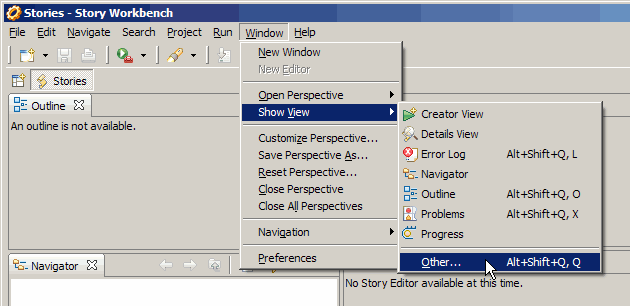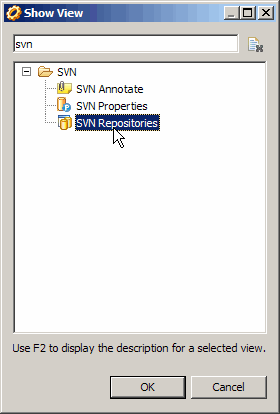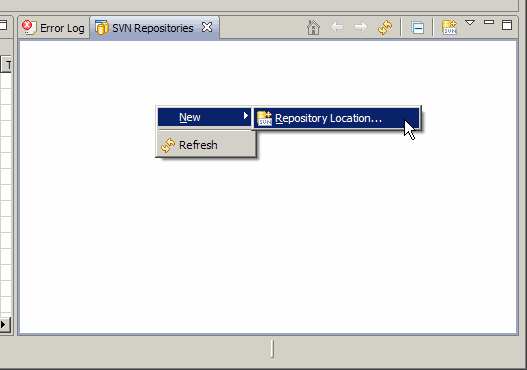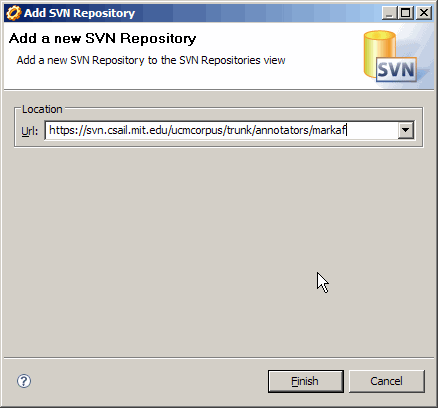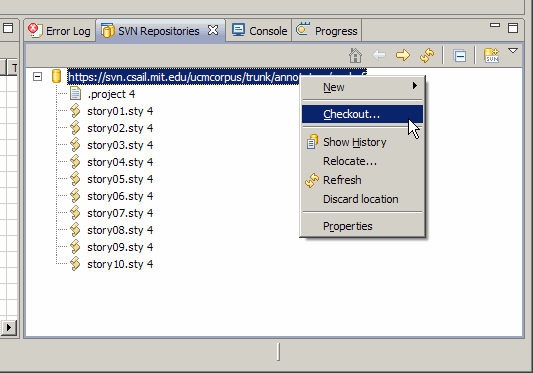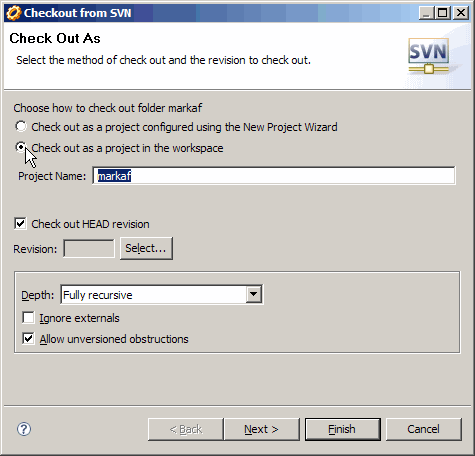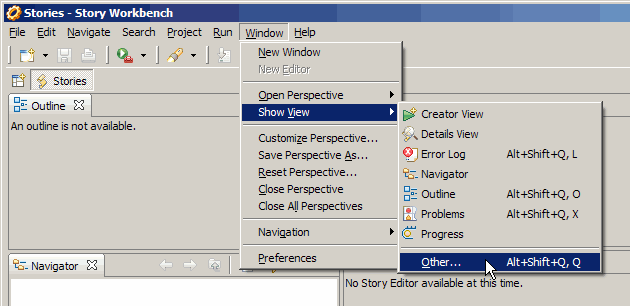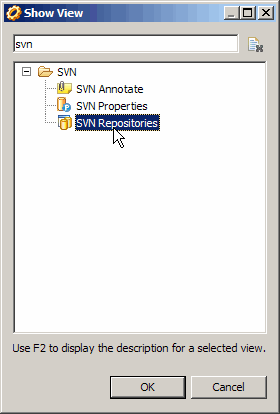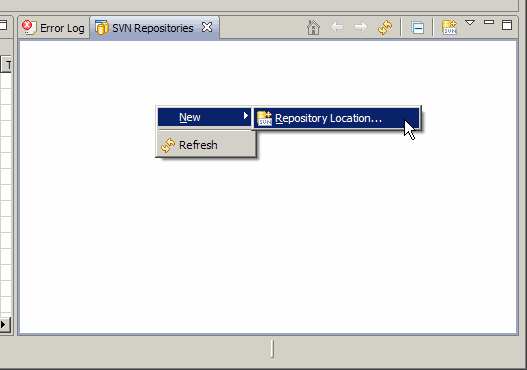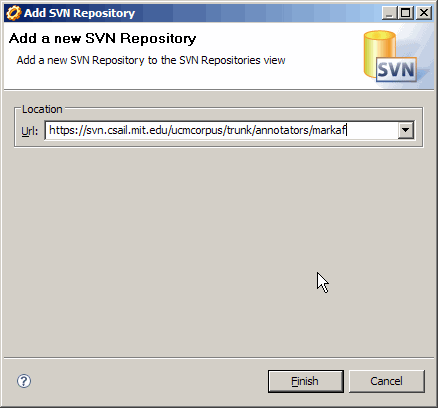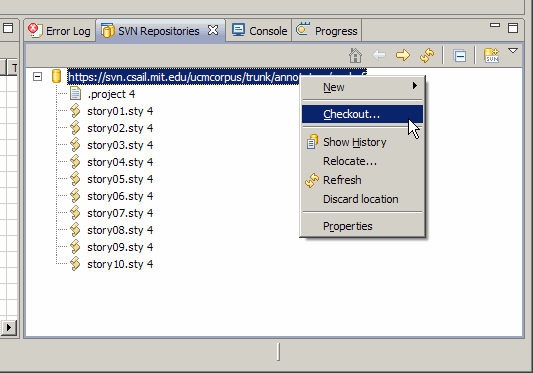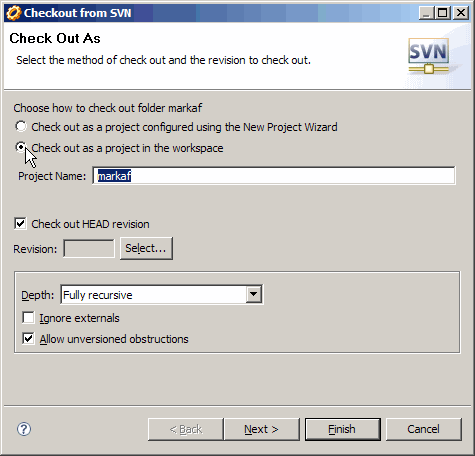Connecting to the Repository
- Open up the view chooser by going to Window :: Show View :: Other...
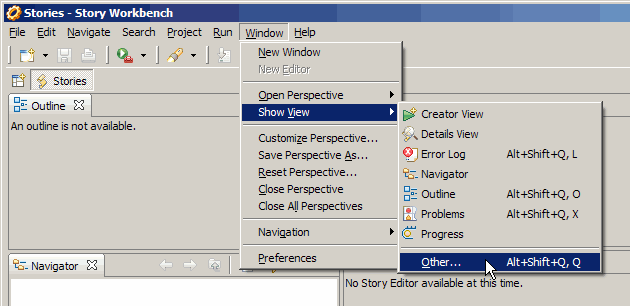
- Choose the SVN Repositories view by typing svn in the filter field at the top of the dialog, and selecting the icon when it appears.
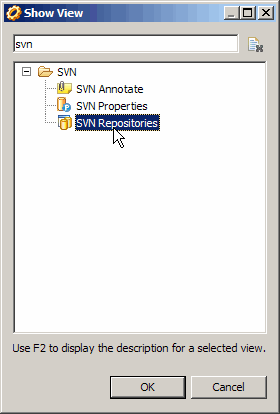
- Create a new repository by context-clicking (right mouse button on Windows) in the newly-opened repositories view
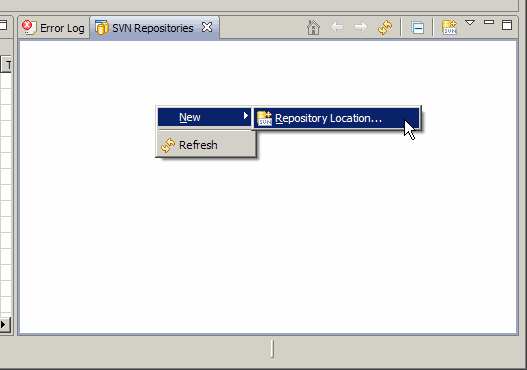
- In the Add SVN Repository dialog, type in the URL of the repository given to you by your coordinator. If you are asked to accept a digital certificate, do so (Accept Permanently). If you are prompted for your username and password, enter it (and check Save Password).
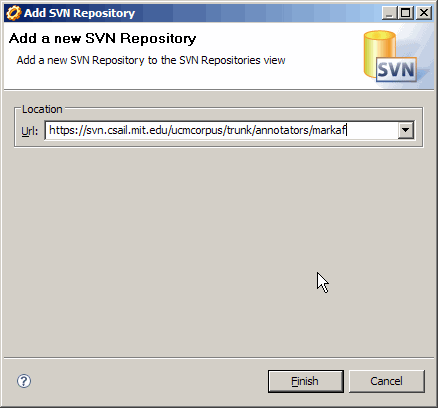
- You should see the new repository in the SVN Repositories View.
Navigate in the repository to the folder you are to checkout (given to you by your coordinator).
- Context-click on the folder and select Checkout...
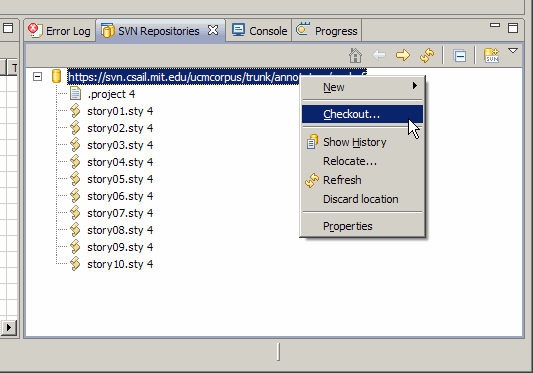
- In the Checkout from SVN dialog, check the option "Check out as a project in the workspace" and select Finish.
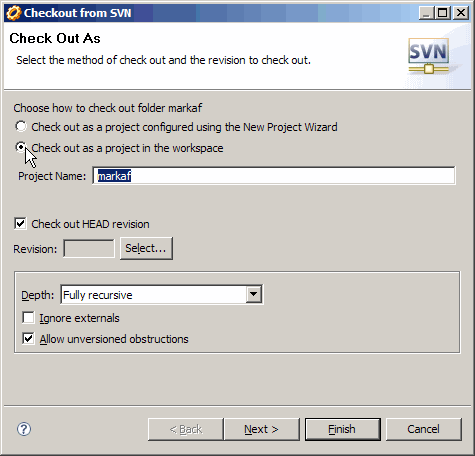
- You are now ready to annotate